CS GO FPS
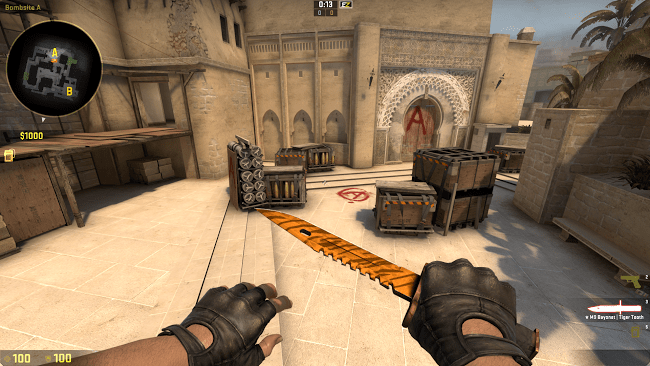 The digits of your fps is very important aspect of in CS GO gaming, because the amount depends on the smoothness of the gameplay, and from the smoothness it depends on how well you can play. A smooth picture is already considered to be> 30 fps, but for a better game, it is desirable to have fps> 60 fps. Therefore, today we will tell you about three easy ways how to find out fps in CS GO.
The digits of your fps is very important aspect of in CS GO gaming, because the amount depends on the smoothness of the gameplay, and from the smoothness it depends on how well you can play. A smooth picture is already considered to be> 30 fps, but for a better game, it is desirable to have fps> 60 fps. Therefore, today we will tell you about three easy ways how to find out fps in CS GO.
CS GO Fps Config
One of the biggest problems of CS GO players is low FPS, which makes it difficult for a full-fledged game. Usually, this problem is faced by players who have old computers, it is known that for an ideal game, the FPS should range from 200 to 300, this result in CS GO is achieved by upgrading the computer with the help of the latest components. You can do without improving the PC. You can just use some CS GO settings and different commands to make your gaming process faster.
We present to your attention the assembly for increasing FPS in CSGO. This information can help you to increase your FPS to 50-100 units in just a couple of actions, but it will also depend on what kind of PC you have. The main thing is that you will be able to increase the FPS in CS GO for a more comfortable game and you will feel how it becomes easier and more interesting to play.
CS GO Fps Commands
You can find best commands which can help you increase your FPS in such game as CS GO and make the game more comfortable below:
- cl_disable_ragdolls 1 is the console command cs go, which will help with the frame rate during training. Often, when there is 3-4 smoke, it becomes noticeable that the FPS sags. This command will remove Ragdoll from physics. True, it works only with sv_cheats 1.
- dsp_slow_cpu 1 - the same as the previous command will help you increase performance by slightly lowering the sound quality. +50 fps guaranteed.
- mat_disable_bloom 1 - using this command for x go, we disable the unnecessary bloom effect. Another +50 fps minimum.
- r_drawparticles 0 is another command to increase the frame rate in cs go. It removes almost all the animation - shots, bursts of water, etc.
- func_break_max_pieces 0 - remove any garbage, such as barrels, fragments, chips from the boxes, etc.
- mat_queue_mode 2 - enable multi-core processing. It only helps if you have a processor with more than 1 core.
- muzzleflash_light 0 - turn off the dynamic light from the flashes.
- r_eyemove 0 - disables the mobility of the eyes of the players.
- r_eyegloss 0 - disables the glitter of the players' eyes.
- fps_max - this command can be used to limit or, on the contrary, remove the restriction from the maximum number of FPS that xc can issue. There are cases when the lack of FPS is a consequence of the work of this particular team. Also, this console command can be useful if the FPS is jumping too hard and you want to limit these jumps - just select the desired value and the drawdowns will not be so noticeable.
- fps_max 0 - Removes the FPS limit, thereby adding the "Hidden" FPS to you, I advise you to set fps_max 60.
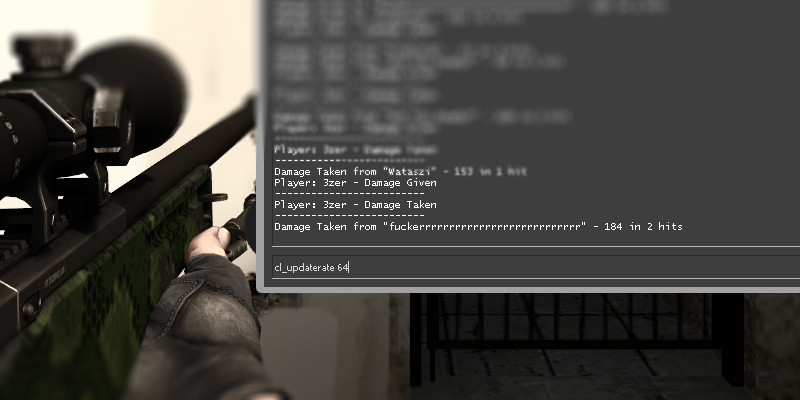
CS GO Fps Test
The FPS Benchmark map was created to test the power of your computer in various game situations. Here you will not have to do anything, just click on start and see how many fps you have. At the end of the test, the average number of fps will be written to the console, I have 69.96, and yours? Write in the comments.
CS GO Fps Lag
Lags must be removed and raised FPS. However, this tusk might be not so easy to fix. That is why, everything in the end boils down to using all possible resources of your computer and to the correct settings. Let us proceed to our instructions on how to remove lags in the CS GO and how to raise the FPS, let's go!
CS GO Fps Drop
Every year, CS GO becomes more and more demanding of computer characteristics. Updating the game, the expansion of some cards often leads to a drop in FPS on computers even medium CS GO configurations. In general, we can say that the game is becoming more demanding.
Also, an FPS crash can be related to the characteristics and tuning of a computer: a program, a video card, and performance tuning.
We learned the opinion of advanced players, studied in detail the recommendations of some players on REDDIT and made working recommendations for increasing the FPS for the COP: GO. We did not specifically add information about specialized software and other questionable, in our opinion, ways to raise FPS.
How to Increase CS GO Fps

There is nothing difficult in this, just set the settings to “low” and “very low”. The FPS is also affected by the resolution of your screen, but this is one of the exceptions when the settings need to be left standard to avoid distortion of the picture. The same applies to such functions as Multisampling Anti-Aliasing Mode, they should remain at rest.
How many guys would not be measured in size, but here it is not held in high esteem when you have it big. How much pain he brings when huge and jumps. How many games, how many cards lost because of him. And as a matter of course, we consider when the ping is not visible and not audible. Today we will go through the teams and see how you can influence the notorious ping.
- Startup options for the game. Enter the following commands in them:
- -novid - removes the screen saver;
- -high - high priority of the game;
- -freq x (60, 75, 120, 144) - monitor refresh rate;
- -noaafonts - disables screen font smoothing.
Setting video parameters inside the game. Settings example: Windows performance tuning. Disable autoloading of unnecessary applications, set the best performance. In the power settings, select the maximum performance.